Build React Components Effortlessly with Figma MCP and VS Code
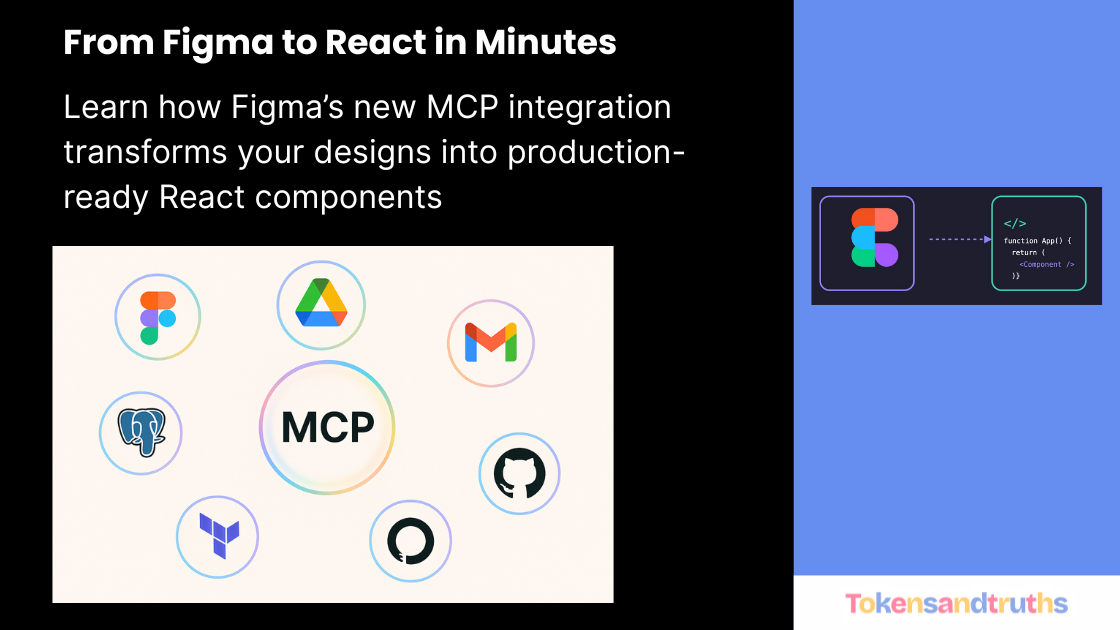
Introduction
Turning Figma designs into React code usually involves hours of manual work. But what if your AI tools could handle that for you?
With Figma MCP (Model Context Protocol) and VS Code, you can automatically generate React components directly from your Figma designs. This workflow bridges the gap between design and development, helping teams ship faster and with fewer handoffs.
In this guide, we’ll walk through how to set up Figma MCP in VS Code and generate working React code from a Figma project.
What is MCP?
MCP (Model Context Protocol) is a standard introduced by Anthropic that enables AI systems to communicate with external tools and services.
It’s built on a client–server model, where the AI system acts as the client and external platforms such as Figma, GitHub, or Google Drive act as servers.
This protocol makes AI tools more powerful and context-aware. For instance, Shopify now uses MCP to allow users to place orders directly through ChatGPT prompts.
In this article, we’ll focus on using Figma MCP to generate React components in VS Code — no manual coding required.
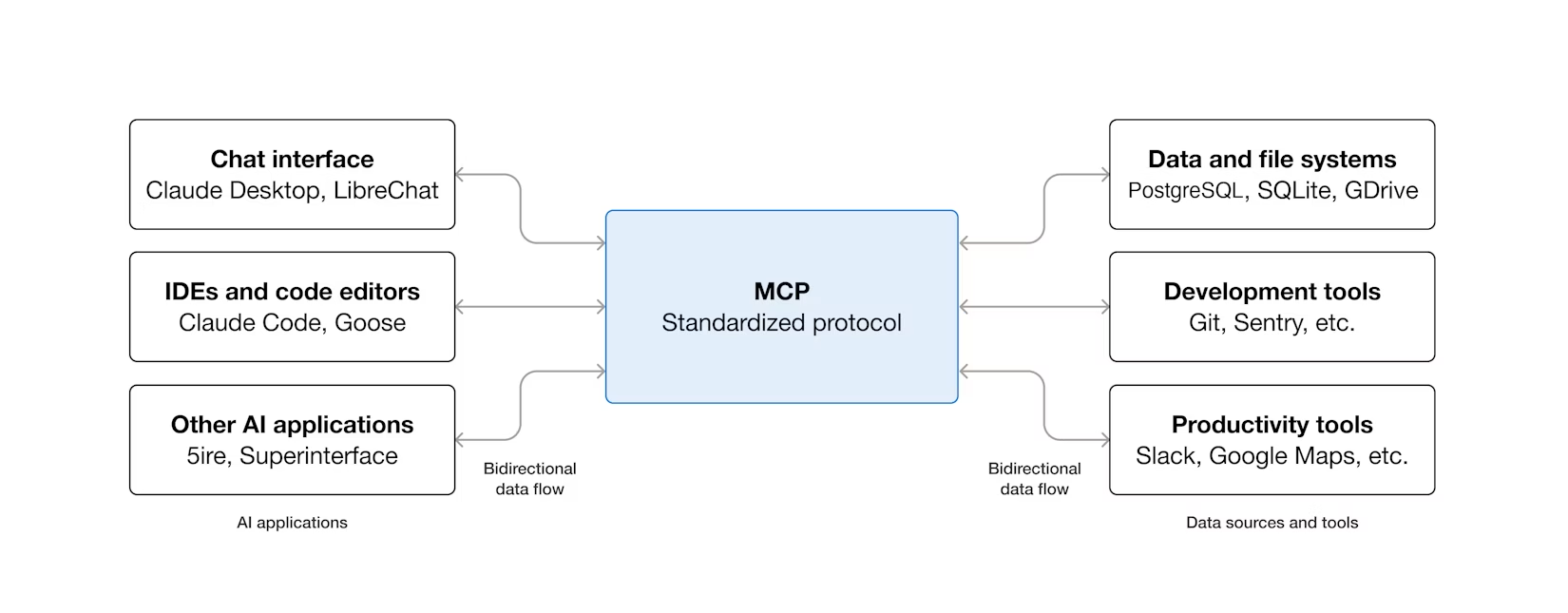
From Figma Design to React Code
Traditionally, after designers finish their work in Figma, developers break down the designs into smaller components and rebuild everything in code.
Now, AI systems like GitHub Copilot, Cursor, and Warp (which support MCP) can interpret your design files directly from Figma and produce React components automatically.
Let’s walk through the setup.
For this, i created a test project in Figma. And choose a predefined template.
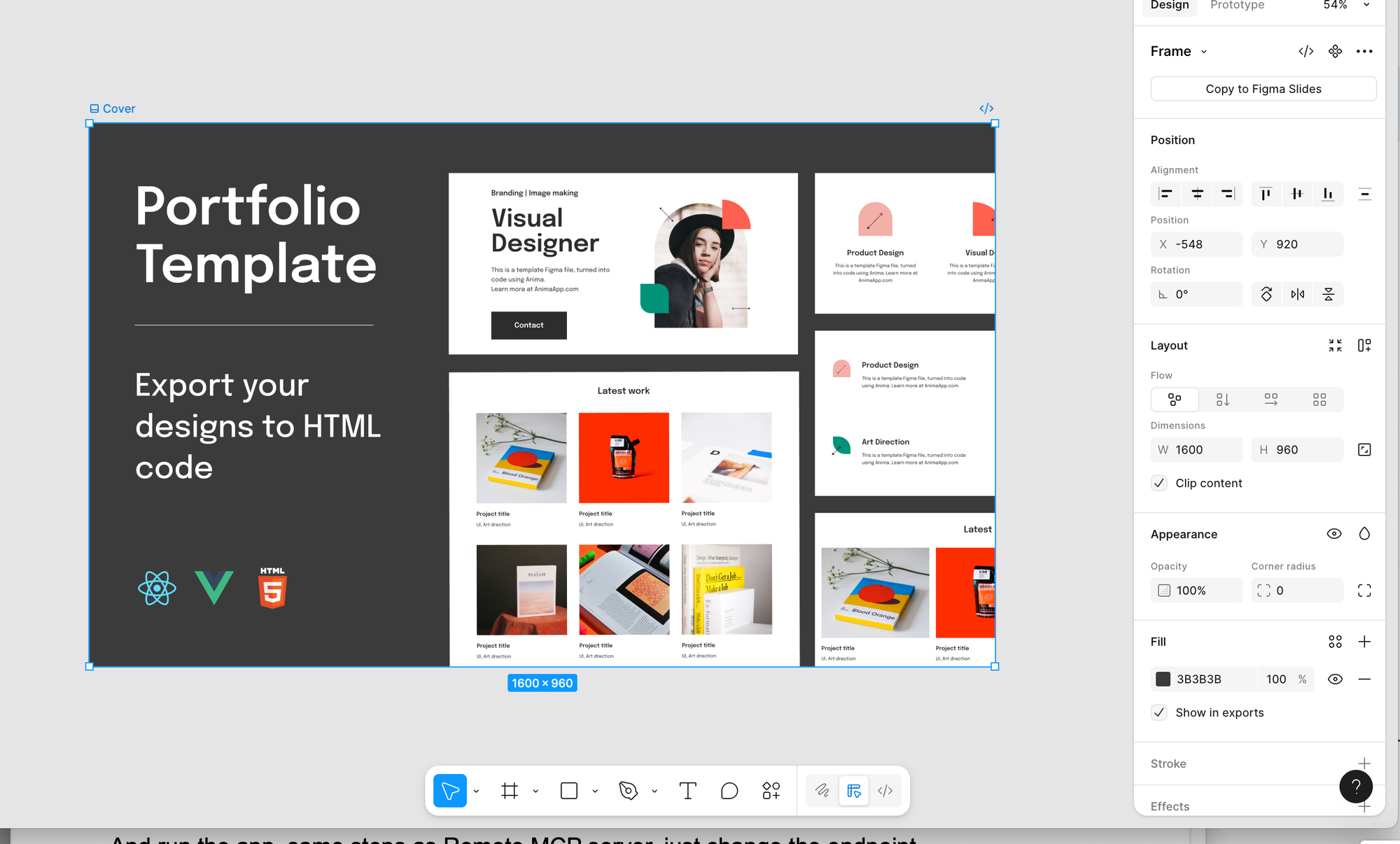
Step 1: Set Up a React Project
We’ll start by creating a basic Vite + React project.
mkdir portfolio
cd portfolio
npm create vite@latest my-react-app -- --template react
code .This will open the project in VS Code.
Step 2: Install the Figma MCP Server
- In VS Code, press
Cmd + Shift + P(orCtrl + Shift + Pon Windows). - Search for “MCP” and select “Browse MCP Servers.”
- From the list of available servers, find and install Figma.

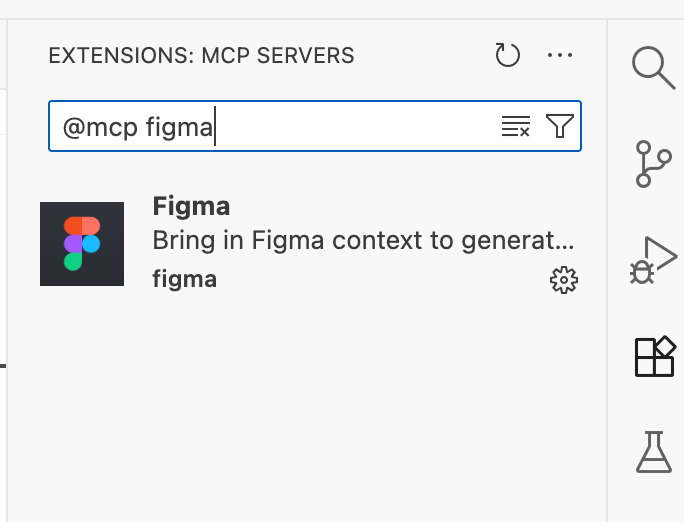
You can also refer to Figma’s official MCP Server Guide for details.
Once installed, the Figma MCP Server brings Figma’s design data — including frames, layouts, and constraints — directly into your development environment.
Step 3: Configure MCP in VS Code
You can connect MCP servers in two ways:
- Remote MCP Server (cloud-based)
- Desktop MCP Server (local)
To configure the Desktop version:
- Press
Cmd + Shift + P→ search forOpen Workspace Folder MCP Configuration. - If prompted, create a configuration file and add this:
{
"servers": {
"Figma Desktop": {
"type": "http",
"url": "http://127.0.0.1:3845/mcp"
}
}
}Click Start to launch the Figma MCP server.
You’ll see confirmation in the terminal once it’s active.
If you want to connect remote MCP server, just change the url to: https://mcp.figma.com/mcp.

Step 4: Connect Figma to MCP
- Open your design in Figma.
- Right-click your frame and select:
Copy/Paste as → Copy link to selection. - In VS Code’s AI chat (for example, GitHub Copilot or Claude), paste the link and type:
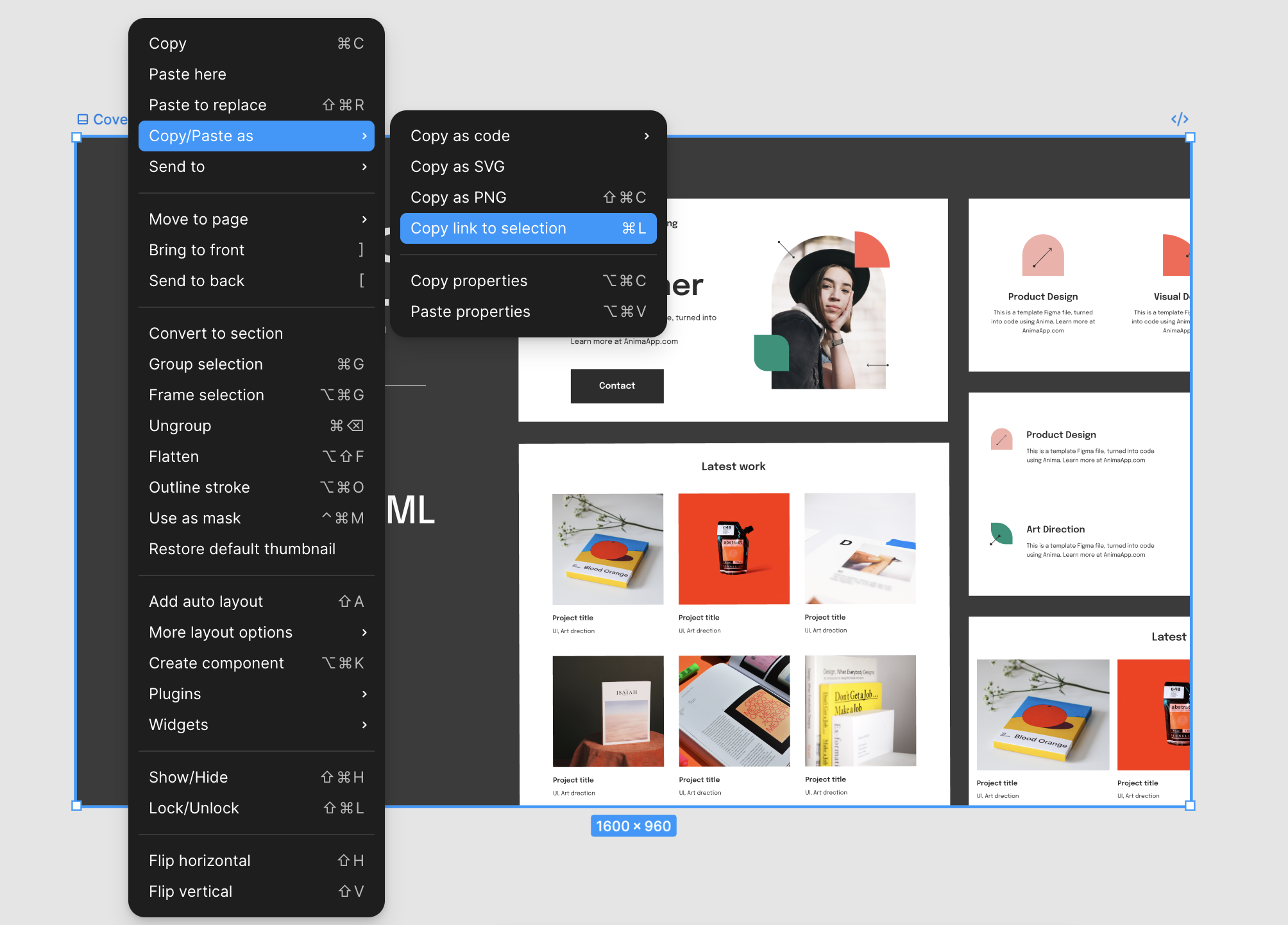
Generate React code for this Figma design
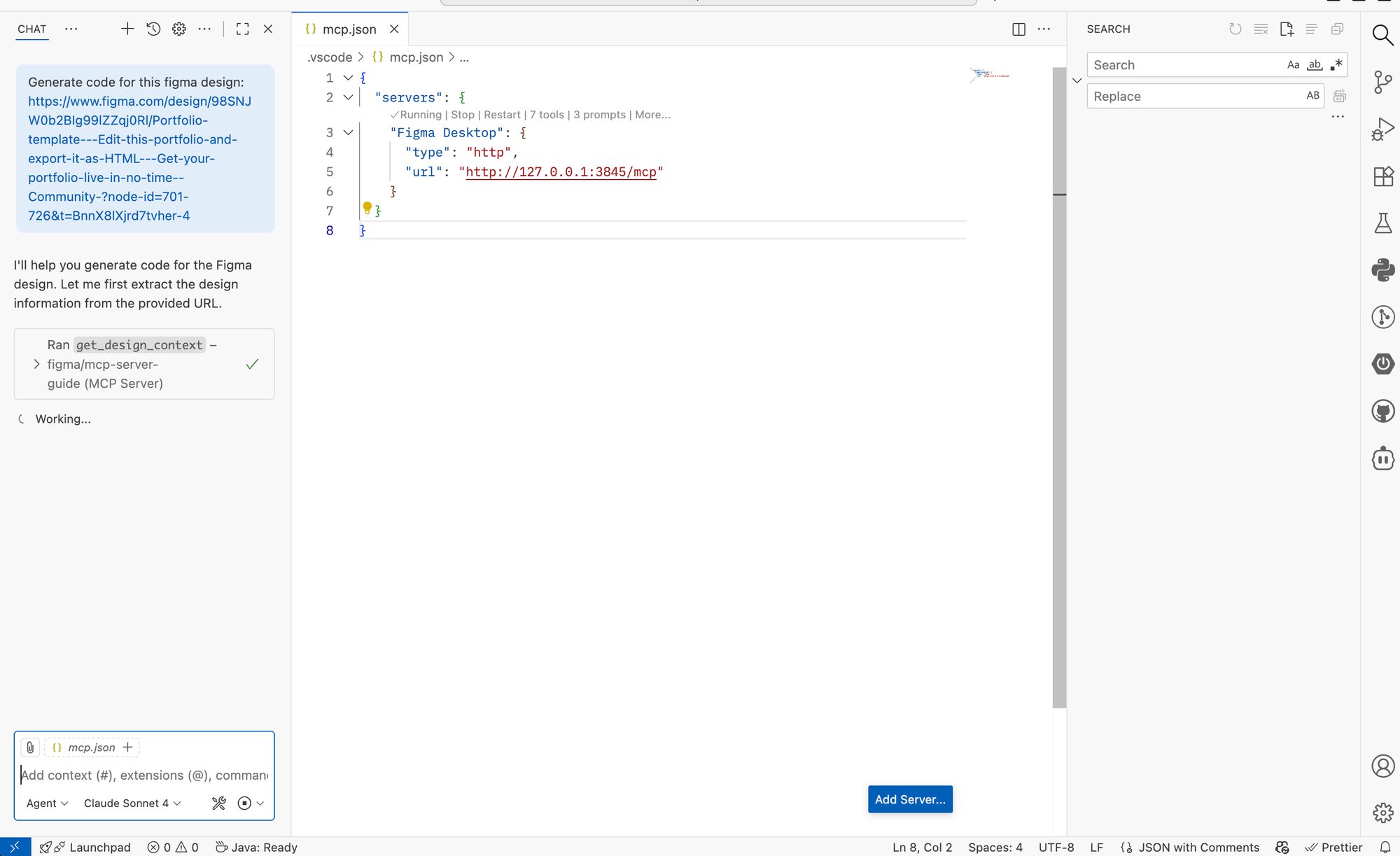
The AI will extract design data from Figma through MCP and begin generating React code that matches your layout.
Step 5: Refine and Iterate
The first output may not be perfect, but you can continue refining it through chat prompts.
Try requests like:
- “Make it mobile responsive.”
- “Use Tailwind CSS instead of inline styles.”
- “Add props for dynamic text and images.”
Each refinement updates your code in real time while keeping your design context synced with Figma.
Why This Workflow Matters
- Bridges design and development by eliminating manual handoff.
- Accelerates prototyping with instant code generation.
- Maintains consistency with your design system and Figma constraints.
- Improves AI accuracy using real design context from MCP.
Example Workflow
- Copy your design link from Figma.
- Paste it into VS Code’s AI chat.
- Run a prompt such as:
Generate a responsive React component using Tailwind for thisdesign. - Review and refine the generated code.
- Preview it in your browser — the layout should now closely match your Figma file.
Conclusion
With Figma MCP and VS Code, you can move from static design to working React components in minutes.
This integration brings AI directly into the design-to-code workflow, cutting down repetitive work and enabling teams to prototype and iterate faster.
The next time you open Figma, remember:
You’re only one MCP connection away from production-ready React components.
